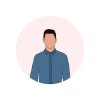
Elias Katsaniotis
After Greek Army, I started with QBasic in QL, a computer brother of Spectrum, 2 Degrees, almost 2 Certificates, from GWBasic to Oracle Tech & IBM tech & Solaris Clusters, at almost 60s to CMS tech.
Wednesday, 01 September 2021 12:44
Joomla 4 New Features
Joomla 4 New Features
Abstract
Part 1 [2021 Review] Joomla 4 Overview|Design Changes | New Features, Release Date
Joomla 4 is almost ready for a stable release. This video covers some of the biggest changes and things you need to know.
Published in
Joomla
Tagged under
Wednesday, 01 September 2021 12:28
Joomla 4 Articles
Joomla 4 Articles
Abstract
Part 1 How to Create and Manage Articles in Joomla 4
Published in
Joomla
Tagged under
Wednesday, 01 September 2021 12:12
Joomla 4 Installation
Joomla Installation
Abstract
Part 1 How to Install Joomla 4 & New Features
Published in
Joomla
Wednesday, 01 September 2021 07:33
WP Maintenance
WordPress Maintenance
Abstract
Part 1 WordPress Website Maintenance For Beginners
Published in
WordPress
Tagged under
Tuesday, 31 August 2021 18:09
WP Security
Tuesday, 31 August 2021 17:36
WP Installation
WordPress Installation
Part 1 How to install WordPress locally with MAMP in less than 5 minutes (mac/locally)
In this super simple Coding Tip of the Day, I’ll show you how to install WordPress locally on your local computer with MAMP - a free, easy-to-use application that provides an Apache server and MySql database right out of the box. This tutorial is done on a Mac running OS X, but these same instructions will be almost the same if you are looking to install MAMP on a Windows machine.
WordPress: https://wordpress.org/download/
Part 2 Install WordPress in Xampp
Part 3 How to Install WordPress Locally on your Computer - 2019 (bitnami)
Part 4 How to Install & Set Up WordPress (Beginners Guide 2020) (cpanel)
Published in
WordPress
Tagged under
Tuesday, 31 August 2021 15:39
Optimizing your Website: an SEO Webinar (Joomla)
Published in
Joomla
Tagged under
Tuesday, 31 August 2021 15:37
AEC Webinar (Joomla Membership)
Published in
Joomla
Tagged under
Tuesday, 31 August 2021 15:35
Matukio Webinar (Joomla)
Page 20 of 104





