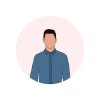Backup and Migration of WordPress
Part1 Official Documentation
Your WordPress site consists of the following:
- WordPress Core installation
- WordPress plugins
- WordPress themes
- Images and files
- JavaScript, PHP, and other code files
- Additional files and static web pages
Access the database
Backup your Database (Official Documentation)
Automatic Backups #Automatic Backups
Various plugins exist to take automatic scheduled backups of your WordPress database. This helps to manage your backup collection easily. You can find automatic backup plugins in the Plugin Browser on the WordPress Administration Screens or through the WordPress Plugin Directory.
Backup Resources #Backup Resources
- FTP Backups – How to automate backing up to an FTP server
- Incremental Backups – How to make encrypted incremental backups using duplicity
- Backing Up Your Database
- Backing Up Your WordPress Files
- Restoring Your Database From Backup
- Using PHPMyAdmin with WordPress
Backup Tools #Backup Tools
Part 2 What to backup in summary
Usually, we need to backup:
the database
the directories
- wp-admin,
- wp‐includes,
- wp-content,
- all files in root dir that are outside of dirs
Part 3 The most secure and easy way
Just use the backup of the hosting company, it is a Linux or Win program that has been tested millions of times.
Part 4 Some popular plugins
This is my recommendation.
see
Part 5 Migration
a) Manual
We take a backup of Part2 material.
With Notepad++ or another editor, we edit the database file, and we change the URL to match the new one. We save and import to the new database.
We restore to the new hosting the backup files. We can use Filezilla or the Upload functionality of our GUI (Plesk e.t.c.).
We access the database according to
Access the database
b) with the plugin Duplicator
We install Duplicator to the Source site.
We run it and we download 2 files.
We create the database to the destination site.
We upload the two files.
We execute the install.php
We follow the instructions.
see the